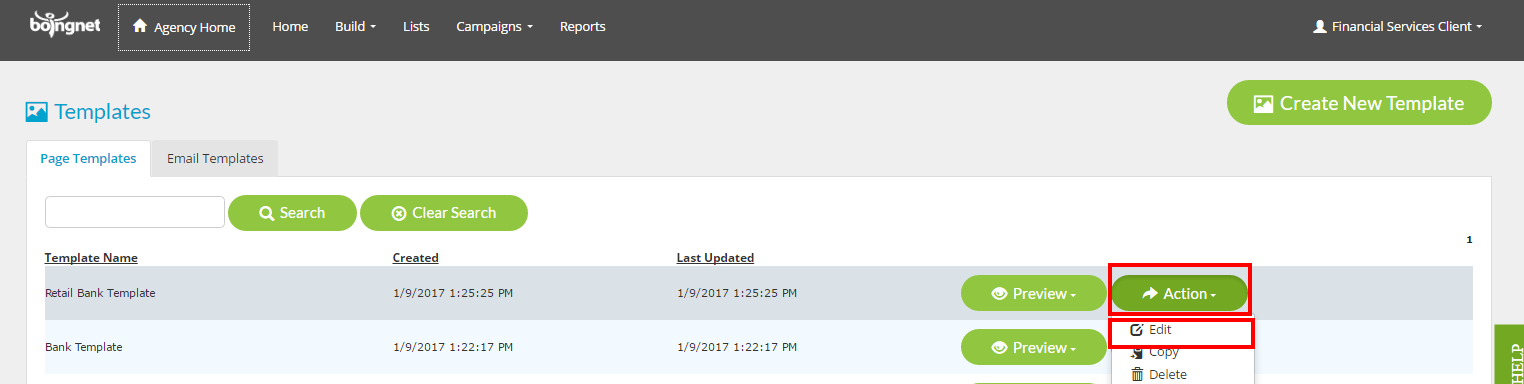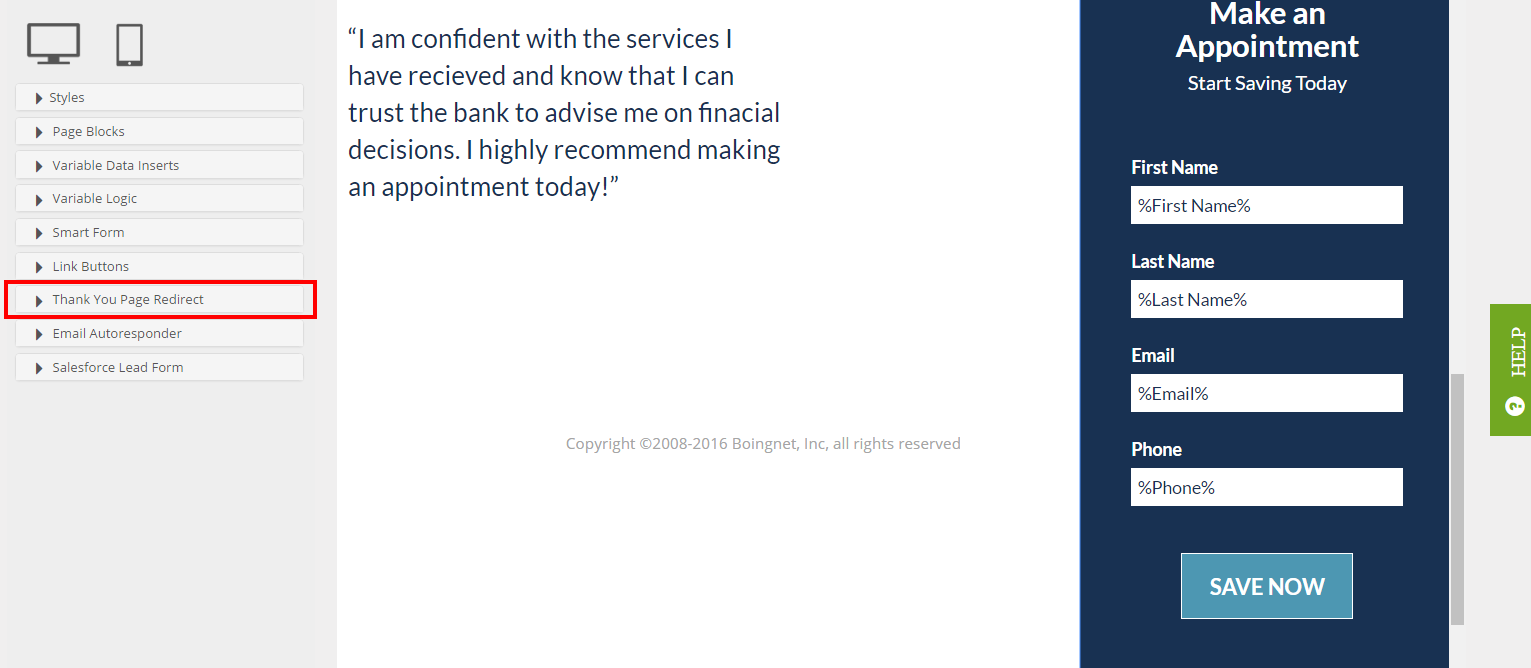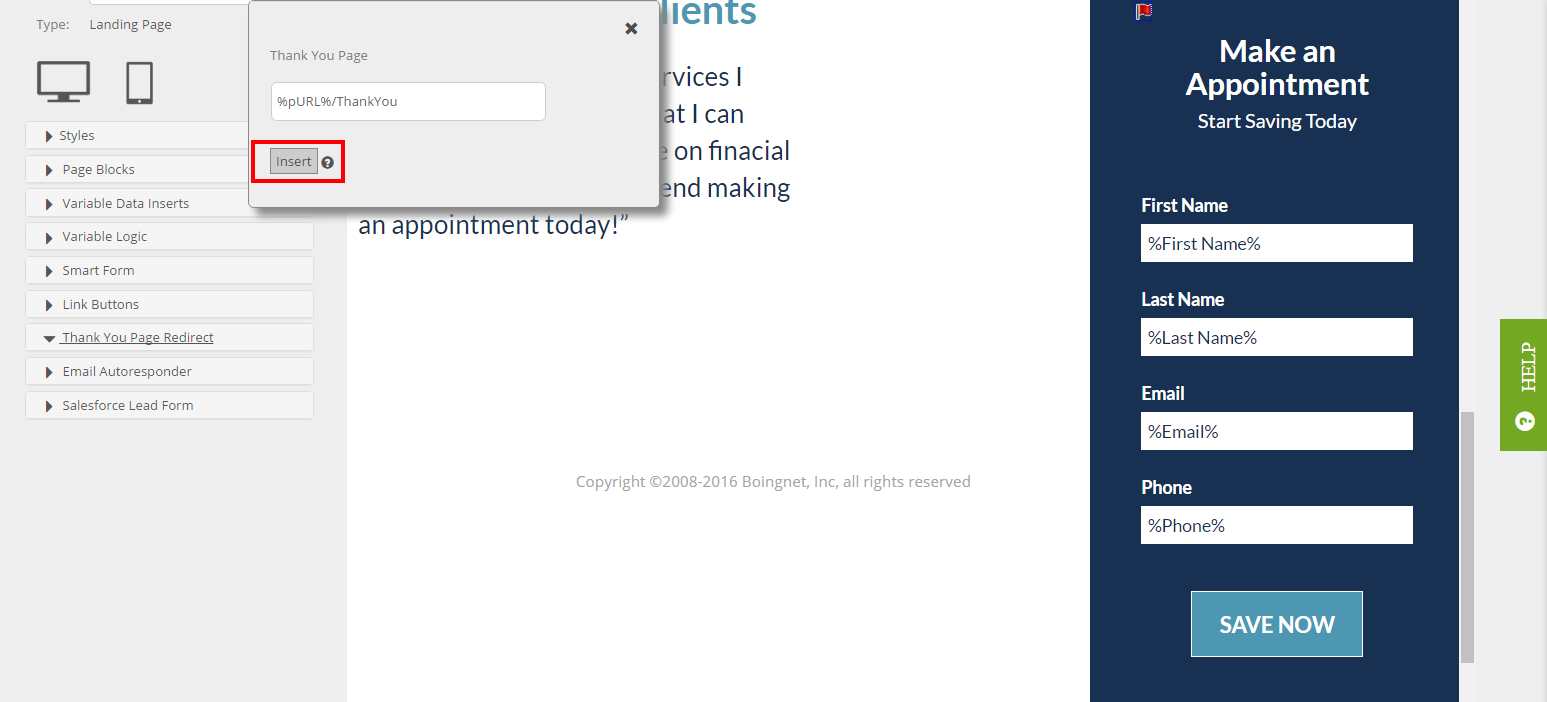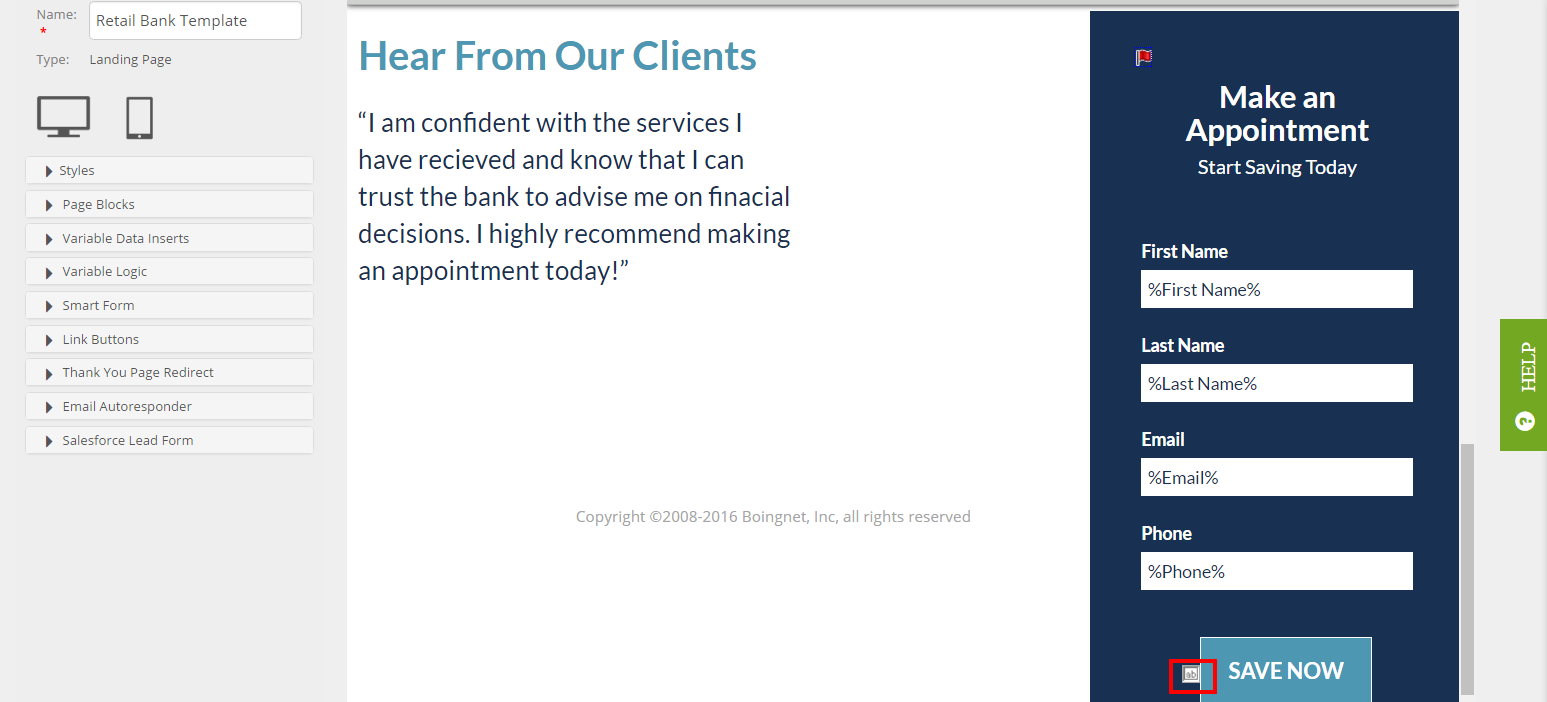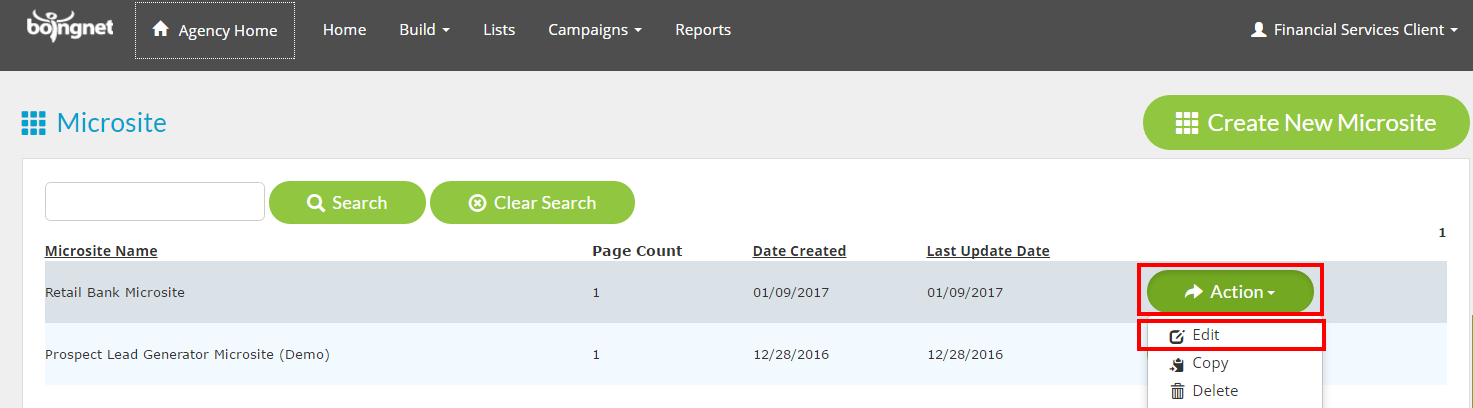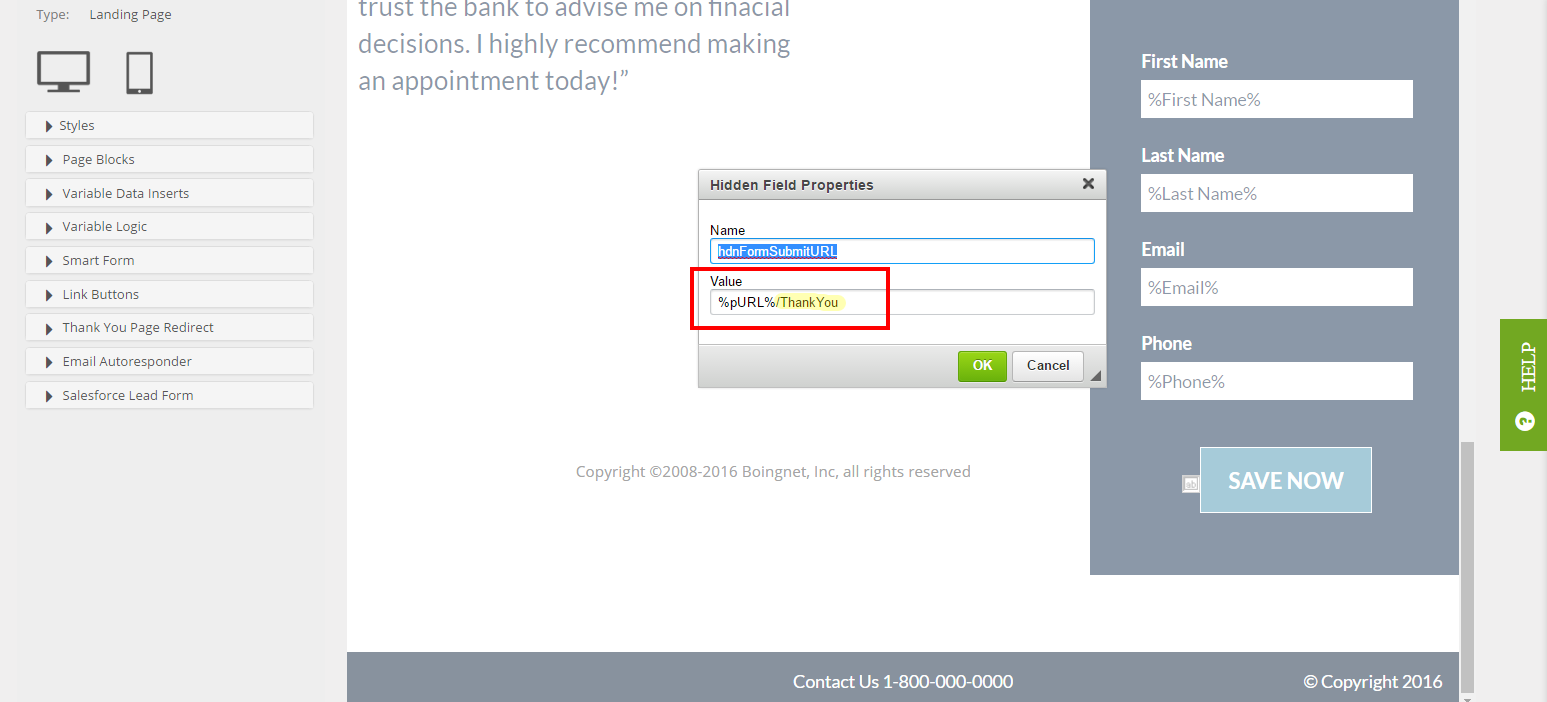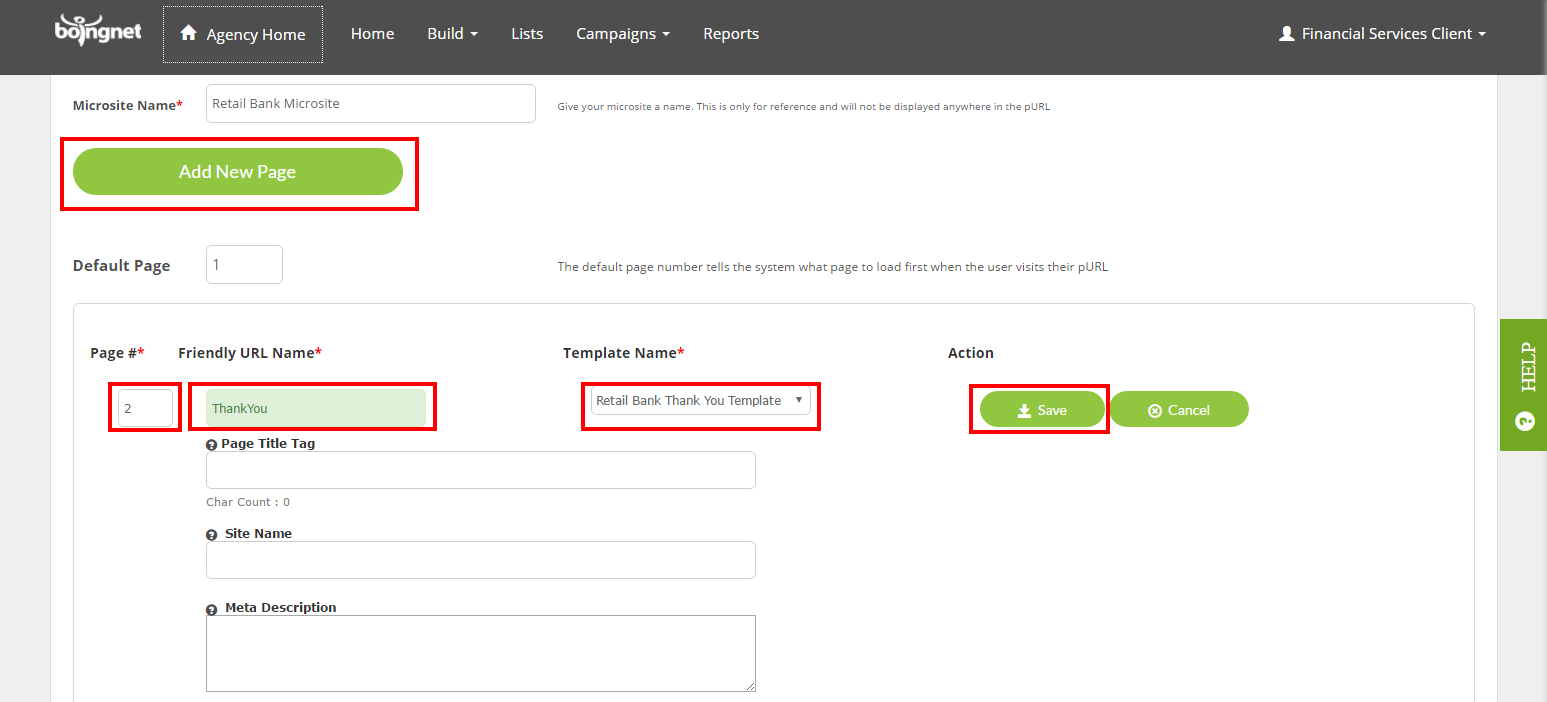Whenever you create a landing page with a form designed to capture information from your contacts, you have to ability to redirect the contacts that complete your form to a customized Thank You Page. This is an easy, yet effective way to make your messages to your contacts more interactive and more personal.
To add a Thank You Page Redirect to your landing page template – follow these steps:
Find the landing page that contains the form, click the Action button and then select Edit:
Next:
Place your cursor at the bottom of the form – by the submit button, and select Thank You Page Redirect from the sidebar:
When the Thank You Page pop up appears, click Insert and then click Save to save your template:
A small Hidden Fields Icon for the Thank You Page redirect will appear on your form:
You’ll also need to add your Thank You Page template to your campaign’s microsite:
Edit your campaign’s microsite by clicking Build, then selecting Microsites. Find your campaign’s microsite, click Action, then select Edit:
To add your Thank You Page’s template to your microsite:
- Click Add New Page
- Enter the Page # – in the example below we’ve used 2 since our main landing page template is Page # 1
- Enter the Friendly URL for your Thank You Page – in the example, we’ve used ThankYou. Note that this Friendly URL must exactly match the Value on your hidden fields box:
To continue:
- Select your Thank You Page template from the drop down menu under Template Name
- Click Save to add this page to your microsite.
When done editing your microsite, click the Save button at the bottom: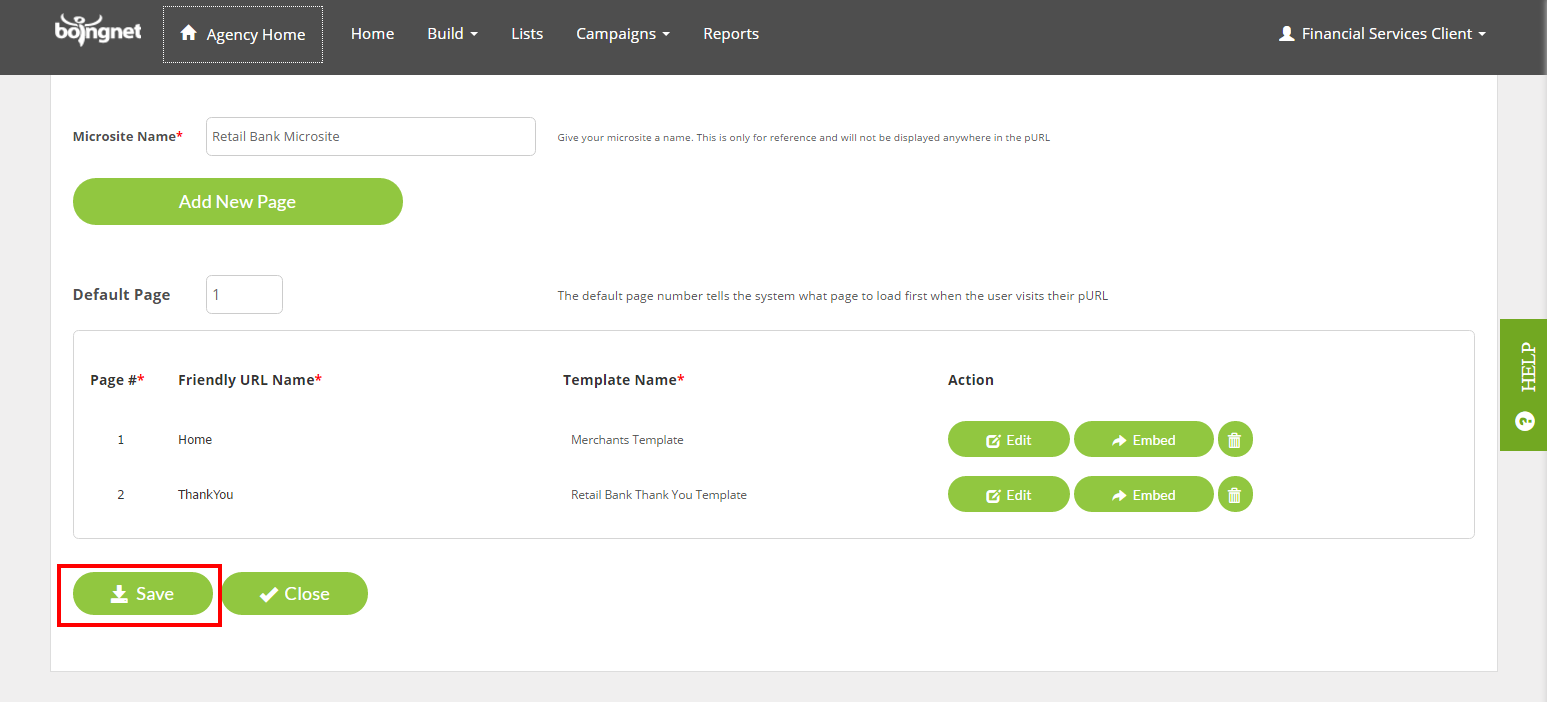
Contact Our Support Forums for Help
We are perpetually seeking to evolve our product as well as our support process. If you didn't find your answer here take a moment to visit our support forums as well as submit your ideas on how we can bring Boingnet to the next level!
Support Forums